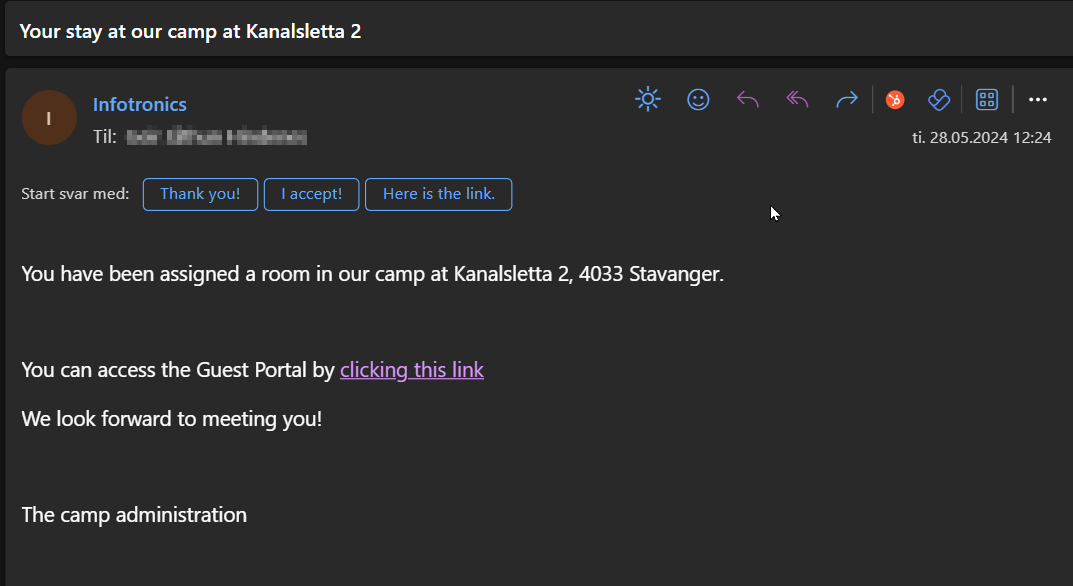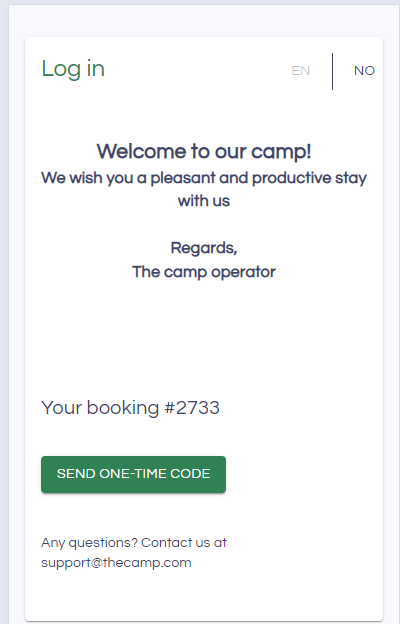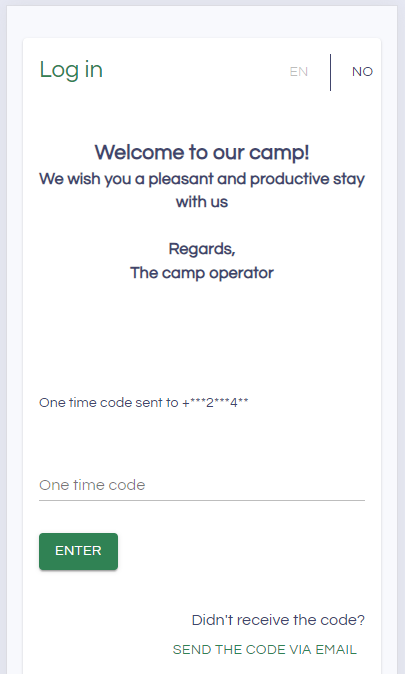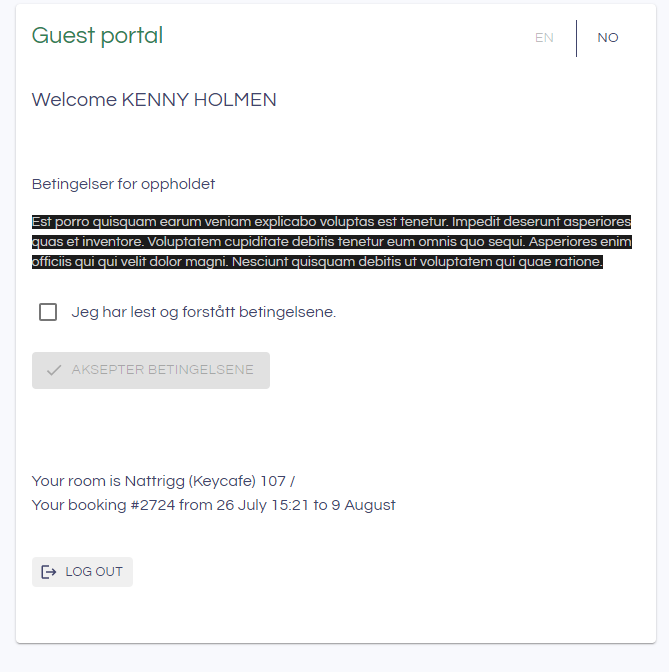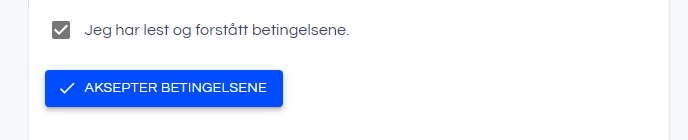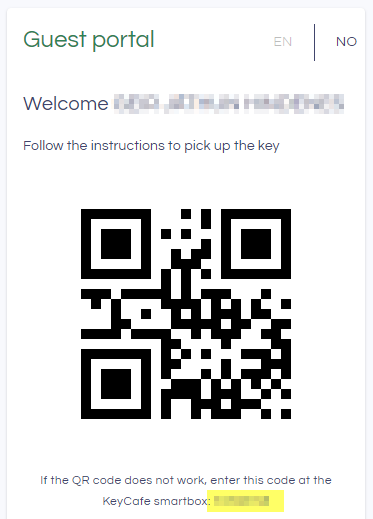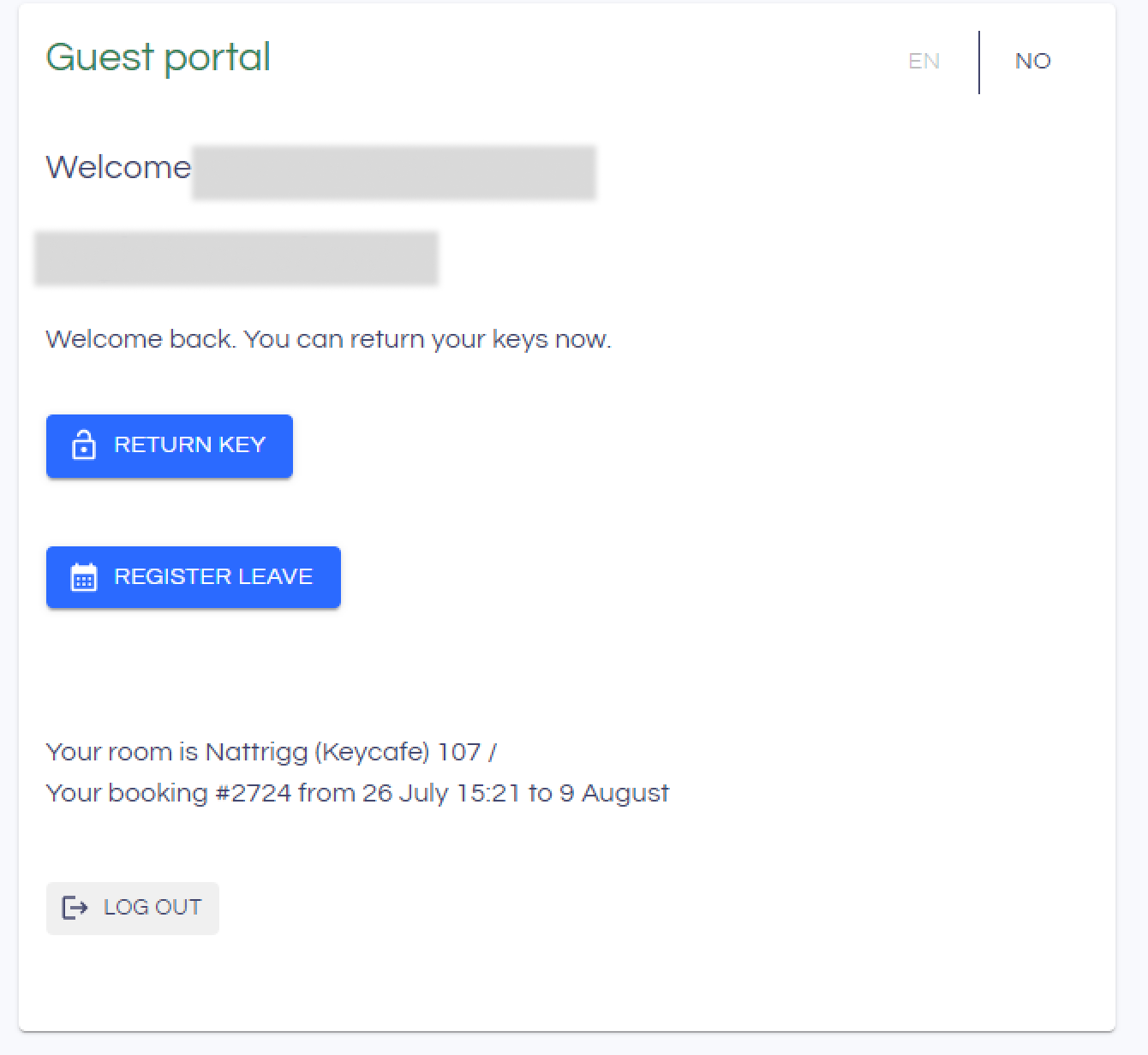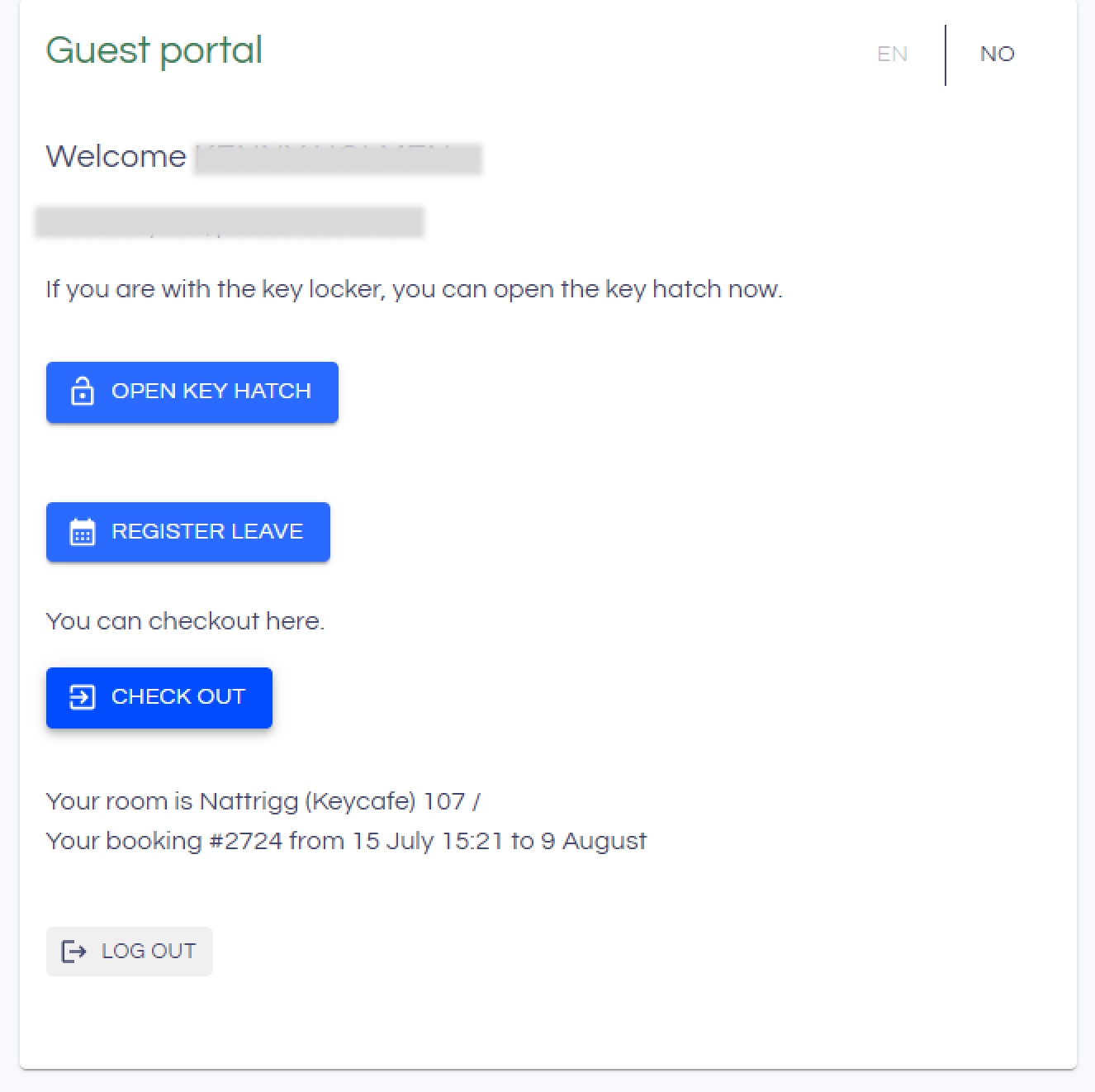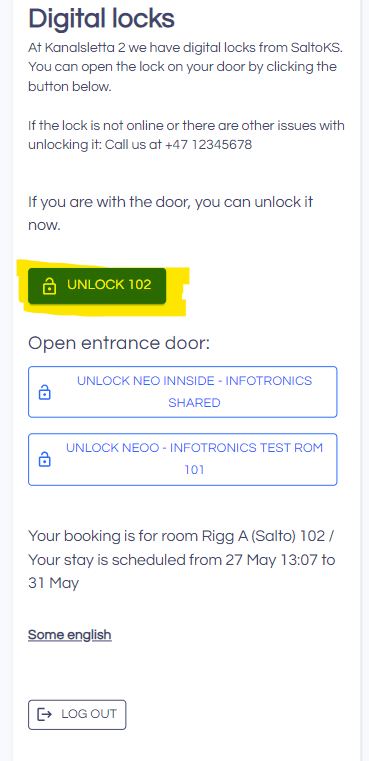Using the InfoCamp CIS Guest Portal
The InfoCamp Guest portal is your digital interface to the camp. If the camp has digital/electronic locks, it is also your key to door opening.
How to log in
The workflow for logging in:
- An email or SMS is sent from the booking manager in the camp. The email/SMS has a link to the Guest portal:with your booking:
- Click the link in the email/SMS to open the guest portal:
- To log in, you need to get a one-time code. Click on the Send one-time code to have it sent to you. It is sent by SMS if phone number is registered, if not it's sent by email.
If the code was not received by SMS, you can click the Send the code via email link. - Enter the One-time code in the text box and click Enter.
- Some camps have rules or conditions you have to read to access the guest portal. If so, the conditions are shown:
After reading the terms and press the checkbox and the button to accept the terms and conditions. - You are now logged into the guest portal.
Important:
- You will stay logged in for the length of your booking (max 30 days): If you open the link for the email/SMS in 1), you don't need to log in again
- You can only stay logged in at one device at the time.
Key pickup using KeyCafe cabinets
If the camp has key cabinets from KeyCafe, the Guest portal can be used to open a bin/hatch in the key cabinet with the key to the your room.
Key pickup
- When logged in to a valid and active booking, you will see the necessary information to access your key in the KeyCafe cabinet in the guest portal
- On the KeyCafe Smartbox:
- Touch the screen
- Select Key Pickup
- Enter the code marked in yellow on the picture above, or use the camera on the Smartbox to scan the QR code from the guest portal
- Select the name of the key and press Pick up. The bin holding your key in the Smartbox will open
- Once you have picked up the keys, close the key bin door firmly
Important
- When picking up keys, do not put anything back into the bin, including the keys you just took out.
- Be sure to close the key bin door after picking up your keys.
- To leave the keys back in the bin, follow the Drop Off Keys process to ensure the keys are available in the app for pickup next time.
Key dropoff
When you have picked up your key, you will have a Return key button in the guest portal. To drop off the key:
- Click the Return key button in the guest portal
- Scan the key fob on the scanner of the KeyCafe cabinet
- A hatch/bin on the KeyCafe cabinet will open
- Place the key in the bin and close the hatch
- The guest portal will now have a check out button. Click it to complete key dropoff and checkout.
Lock opening - SaltoKS
If the camp has digital locks from SaltoKS, the Guest portal can be used to open locks that you have access to (the room door as well as doors to common areas in the camp). To open a digital lock:
- Ensure you are in the physical proximity of the door
- Click the corresponding button in the guest portal
- The door lock will emit a sound, and the LED light will flash. The door can now be opened. The lock closes automatically after 5 seconds.